Pitivi's Planned Proxying Process
09 Aug 2018With the addition of scaled proxies into the mix, the current UI needed be altered to allow for simple and convenient use of both Optimized Media and Scaled Proxies
-
Proxying from the Media Library
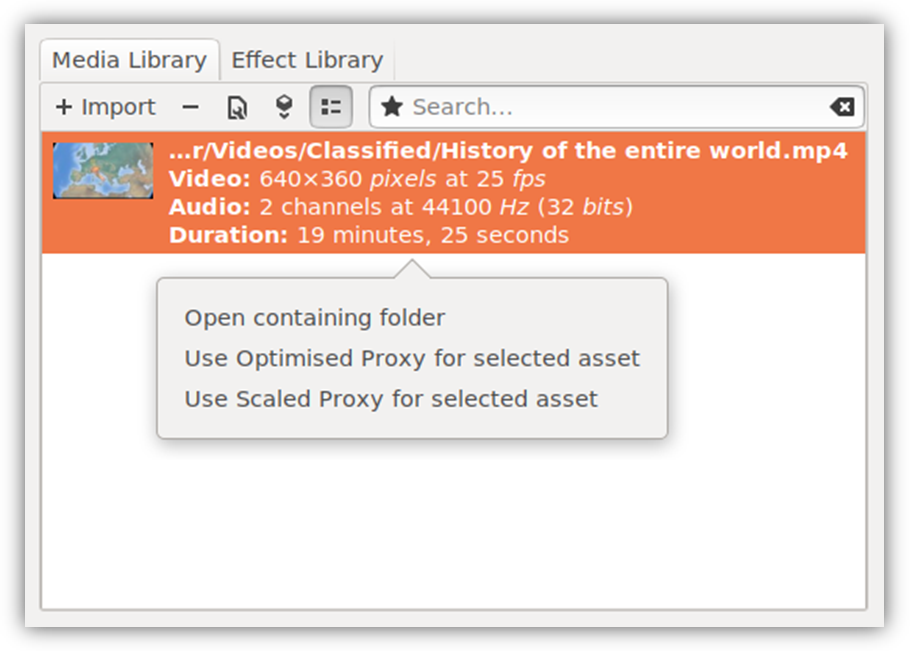
Here, simply adding the option to create scaled proxies alongside the newly renamed “Use Optimized Proxy” option provided a easy and elegant UX.
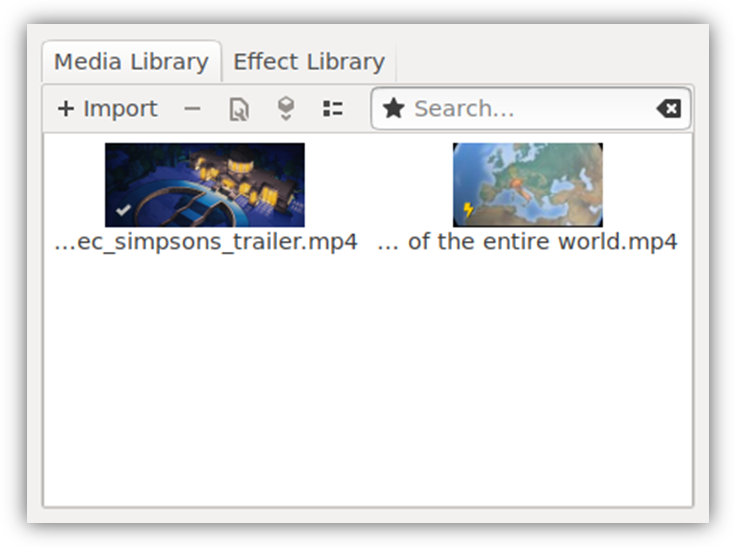
And to distinctly display scaled assets, a new brightly colored lightning icon was introduced to be shown on suitable thumbnails in the Media Library.
-
Automatic Proxying during Import
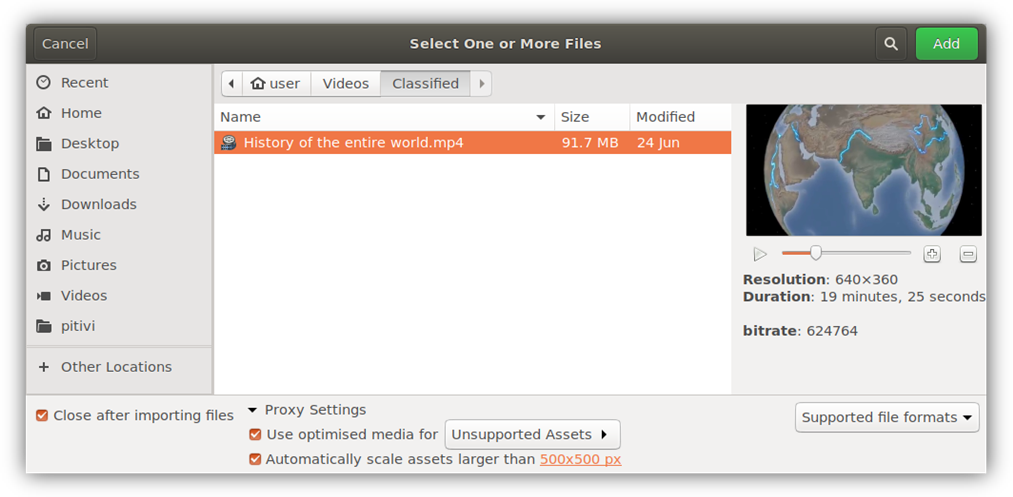
The import dialog already looked quite bloated with the old proxy settings so it was decided to redesign the dialog to make it look lean and clean.
The settings for optimized media were compressed into a single line with a checkbox providing easy enable-disable functionality.
For scaled proxies, it was decided to use the already present scaled proxy resolution as the cut-off resolution for automatic scaling. Care was taken to let the user to see and modify this resolution quickly and easily. This allows them to specify a single resolution and be confident that only the assets that need scaling will be transcoded.