Pitivi's Present Proxying Practises
08 Aug 2018Currently, there are two ways to create proxies in Pitivi
-
Using the Import Dialog during ingestion of media
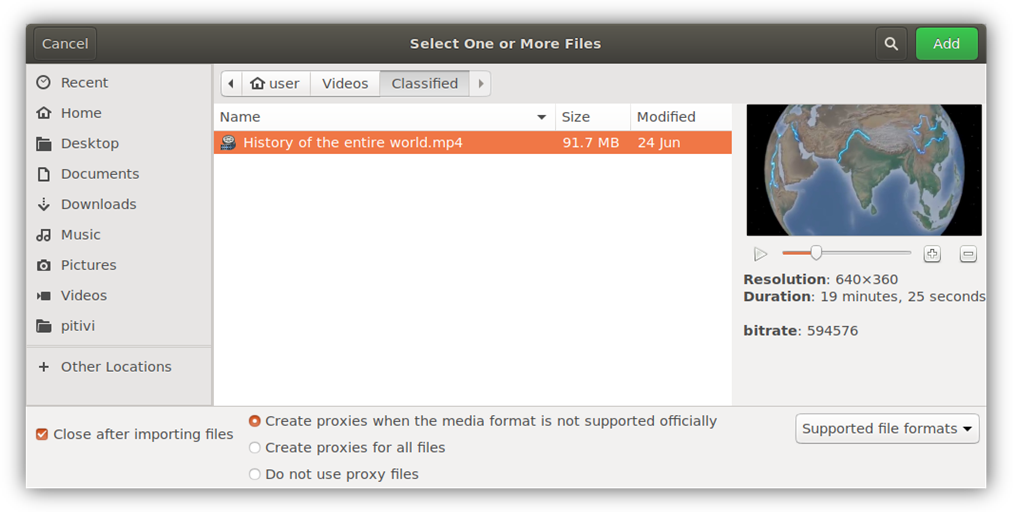
This method is automatic in nature and enables the user to just import all the media he/she needs and let Pitivi chose when to use proxies.
Pitivi will automagically replace poorly supported media with Optimized Media during the import itself.
While this works seamlessly for optimized media, the situation is slightly complicated for scaled proxies. Not only can it be difficult to determine which assets to scale, we also want to know what resolution to scale them to.
Plus, letting Pitivi automagically scale down media to a noticeably lower resolution might backfire if the user isn’t privy to what is happening behind the scenes.
-
Using the Media Library during editing
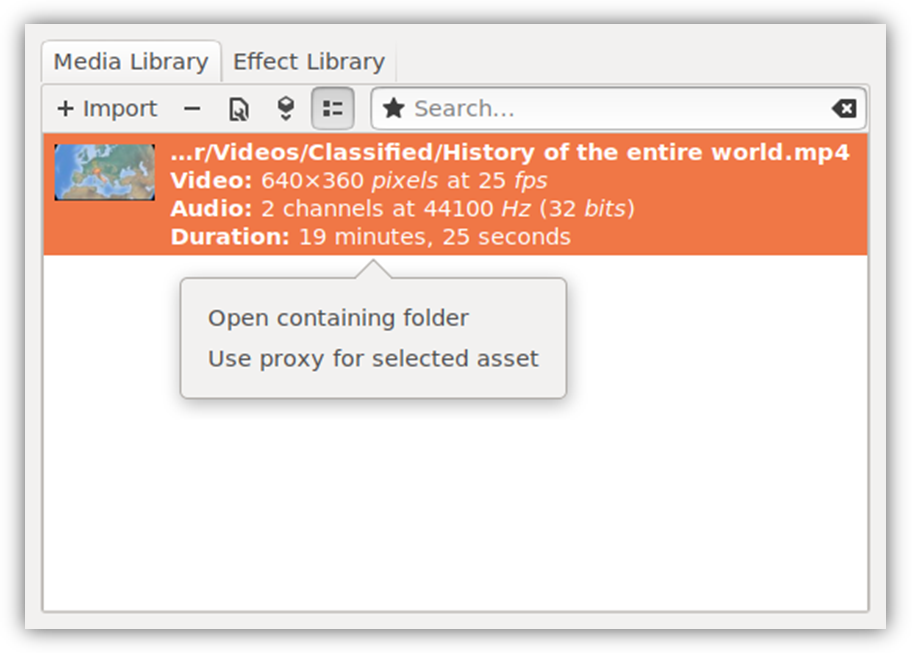
This approach involves much less “magic” and is bit more WYSIWYG in its character.
In the Media Library the user can start proxying assets with just two clicks and see which assets are proxied or being proxied in a single glance. This is useful if the user wishes to modify the state of assets while editing.
It’s much easier to fit scaled proxies here as long as we take care to make it obvious which assets are proxied and with what type of proxies.